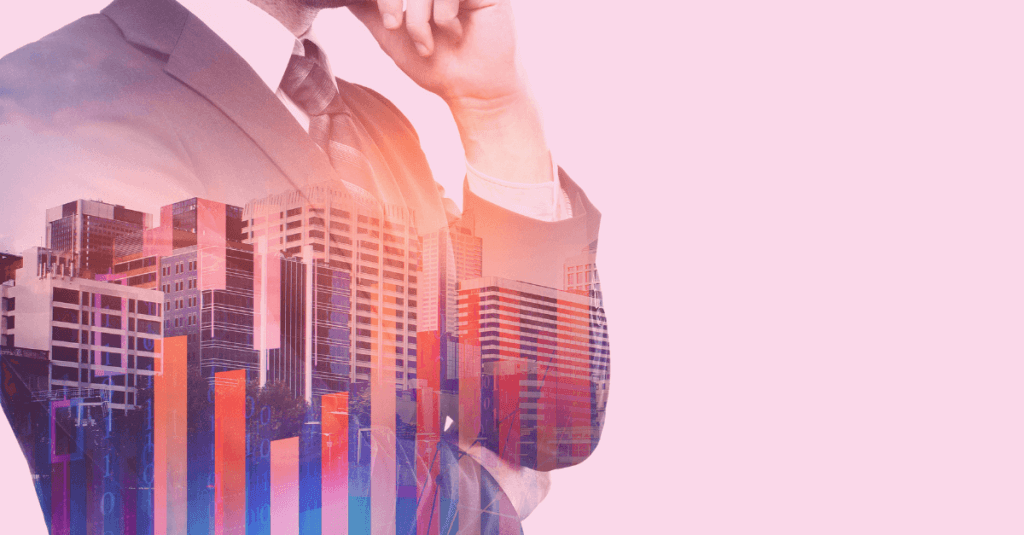It’s important to understand how to use MT5 and its various trading tools. Having that knowledge enables you to use the MT5 to your advantage. For example, you can use the trading tools in MT5 to develop trading strategies. In this article, we’ll explain what they do, where to find them, and how to use them on the platform.
Chart Types
Some of the most important tools you’ll need to get familiar with are the charts. Charts show the price movement of different assets at different times. There are three chart types your can choose from – lines, bars, or candlesticks. Line charts show price movement using a line that connects the closing prices of assets in different time intervals. Bar charts show the price movement as a sequence of bars. Candlestick charts show the price movement using Japanese candlesticks.
Timeframes
In addition to the chart types, you’ll also want to get familiar with the chart timeframe settings. The timeframe setting allow you to adjust the time setting on the charts. The most common timeframes are M1, M5, M15, M30, H1, H4, D1, W1, and MN. You can also choose other intervals such as 10 minutes, 20 minutes, 3 hours, and 12 hours. To choose your timeframe, simply click on the tab with the time interval you want to apply on the chart.
Cursor and crosshair
The cursor helps in the selection of different tools in the platform. The crosshair helps in measuring the number of pips between two points. Also, it calculates the number of bars between two points and indicates the price of an asset at a chosen time. Select the one you want by clicking on the tab with the symbol of the cursor or crosshair.
Auto-scroll and chart shift
Auto-scroll, on the left, enables scrolling in the chart to the latest price bars automatically. You can use the chart shift, on the right, to move the latest bar from the right side of the chart to the mark of the chart shift. Select the one you want by clicking on the symbols.
Properties
Properties enable you to design the chart windows according to your preferences. For example; the Colours of the bull and bear candles can be selected here. Also, the background of the chart window and types of charts can be selected from here among other things. Here, you select your preferences and then click the OK tab for the chart window to be modified. This command can be accessed by right-clicking the mouse when the cursor is at the chart window. Another way is by accessing it by clicking the Charts tab in the main menu.
Market Watch
This is where you can observe the bid and ask prices of financial assets (represented in symbols). Trade positions can be opened here by double-clicking on the asset to be traded and following the process.
Navigator
This enables you to access some functions quickly. For example; indicators and accounts. It is on the left side of the platform and you can select the functions you want by clicking on the + sign next to them.
Toolbox
The toolbox is another great example of the trading tools in MT5. Located at the bottom of the platform, the toolbox contains the account history of trading activities and information about the state of open trades (the balance, profit, or loss made). Also, financial news can be accessed here among other things. Trading positions can be closed here by double-clicking the open position and then following the prompts. You operate the toolbox by clicking on the tabs in the toolbox to access the information you want. For example, Trade, history, exposure, and news.
Line Studies
Line studies include lines and objects that can be applied to a chart. Examples of these are; Trend lines, Horizontal lines, Fibonacci, Elliot motive wave, and Shapes such as rectangles.
Line studies can be found in the toolbar within the View tab in the main menu. Also, lines and objects can be accessed in the Insert tab of the main menu under the Objects category. To apply these line studies on the chart, one way is by clicking on the tabs representing them which have been shown in the images above. The second option is selecting them through the Insert tab.
MT5 Indicators
Other examples of trading tools in MT5 include indicators. You can use indicators to predict the future price movement of assets. Indicators provide signals on whether to open or close trades. The M5 has 38 technical indicators. You can access the indicators on the platform by clicking on the Insert tab and then selecting the indicators option. Also, you can access indicators using Navigator.
Examples of indicators are; Moving average, Relative strength index, and Bollinger bands. Also, there is a custom indicator which is a program developed by a user of the platform to serve as a technical indicator. It is developed to suit the needs of the user.
Indicators are of different types and they have been placed in groups (Trend, Oscillators, Volumes, etc) in MT5. First click on the Insert tab, then in the indicators section, choose the moving average which is under the trend section. Once you click on the MA, the above dialog box will appear. Here, you set the MA according to your specifications (type of MA, colour, period, etc). Then click OK and the indicator will be imposed into the chart as shown below.
Expert Advisors
You can also use expert advisors as trading tools in MT5. An expert advisor is a program you install on the platform that enables you to automate actions once certain specifications have been met. The signals received help in the management of trading activities. The EA can be found in the navigator. Also, you can click the Insert tab and access the EAs in the Experts section. To use an EA, check the section on Expert Advisors under the Navigator shown in the above image. Click on the plus sign next to EA and another plus sign next to Advisors to see a list of EAs to choose from. Double click on the EA you’ve selected or click and drag the EA to your chosen chart. A box will appear which allows you to view and/or modify the settings of the EA. Click OK after ensuring your settings are correct.
Trading Signals
Trading signals is a service that enables you to automatically copy trading activities from one account to another trading account. Successful traders can provide other traders access to their signals for free or charge a fee for the same. When a trader subscribes to a signal, the deals of the signal provider are automatically executed on his/her account. Subscribers and signal providers may have accounts with different brokerage firms.
Final Thoughts
MT5 is a user-friendly platform with lots of great tools. It has many helpful features for both new and experienced users. To read more about MT5, check out our education section. To find out which brokers offer MT5, take a look at our forex broker reviews.